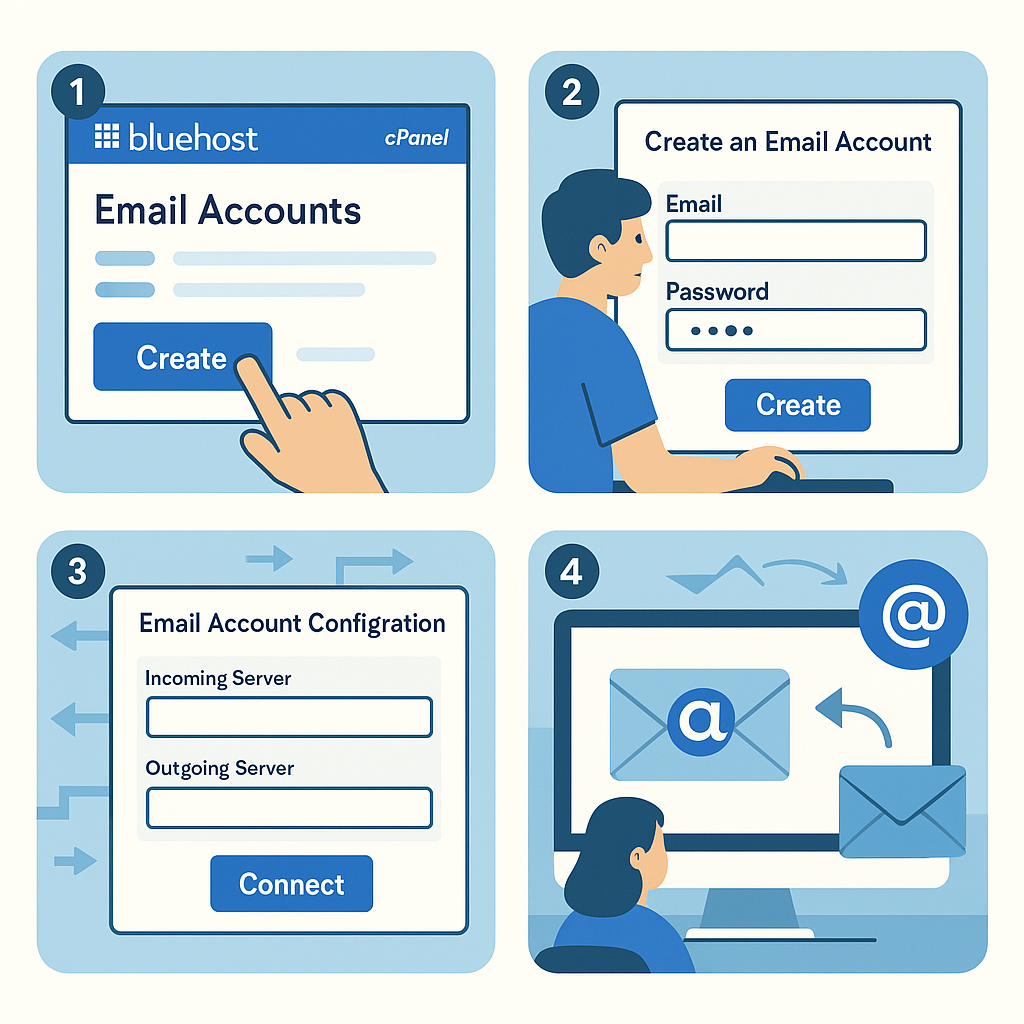If you’re here, you’re probably setting up your own website with Bluehost and want to create a professional email address to match your brand. With Bluehost, you can set up a custom email address effortlessly, which not only looks professional but also helps you build trust with your audience. In this guide, I’ll walk you through each step, provide insights on why Bluehost email is a great choice, and answer some common questions along the way.
Setting up Bluehost email is easier than you might think. Let’s dive in!
Why Choose Bluehost for Email Hosting?
Before we get into the setup, let’s take a quick look at why Bluehost is a fantastic choice for your email hosting:
- Affordable and Scalable Plans: Bluehost offers affordable plans that grow with your business. Whether you’re just starting or scaling up, Bluehost provides the flexibility you need.
- Free Domain with Email: If you haven’t yet set up your website, Bluehost gives you a free domain when you sign up, which means you can create an email like
yourname@yourdomain.comat no extra cost. - Reliable Customer Support: Bluehost’s customer support is available 24/7, perfect for anyone setting up a business who might need a little guidance along the way.
- Seamless Integration: Bluehost’s platform integrates well with other apps, so you can connect your email to Outlook, Gmail, and other tools you use every day.
Ready to set up your Bluehost email? Follow the steps below, and you’ll have your professional email address in no time.
Step 1: Log into Your Bluehost Account
- Head to the Bluehost login page and enter your credentials.
- Once you’re in, navigate to the Email & Office section on the left sidebar.
Pro Tip: Bookmark the Bluehost login page for easier access in the future. This will come in handy as your website grows and you find yourself logging in more often.
Step 2: Choose Your Domain
If you have multiple domains on Bluehost, select the domain you want to associate with your email address. If you’re just setting up your first domain, you’ll see it right there. Click on the domain name to proceed.
Step 3: Set Up Your Email Address
- Under the Create a New Email Account section, enter the username you’d like to use. For instance, you might choose something like
info@yourdomain.com,hello@yourdomain.com, or evenyourname@yourdomain.com. - Create a secure password. (Bluehost recommends using a combination of upper and lowercase letters, numbers, and symbols.)
Important: Make sure to save your password in a safe place. You’ll need it to access your new email.
- Click Create to finalize your email setup.
Step 4: Accessing Your Bluehost Email Account
After setting up your email account, you can access it in two main ways:
- Webmail (Bluehost’s Web-based Email):
- Simply click on Check Email next to your new email address in your Bluehost dashboard.
- You’ll be redirected to Webmail, where you can send, receive, and organize your emails without needing additional software.
- Connecting Bluehost Email to a Third-party App:
- Many people prefer using their Bluehost email with apps like Outlook, Gmail, or Apple Mail.
- To set this up, navigate to Connect Devices in your Bluehost dashboard. There, you’ll find the server settings required to sync your Bluehost email with other platforms.
Tip for Gmail Users: If you want to use your Bluehost email in Gmail, you can easily set it up to send and receive emails directly from your Gmail inbox, providing a seamless experience if you’re already a Gmail user.
Step 5: Customizing and Managing Your Email
Bluehost makes it simple to personalize your email and manage settings:
- Autoresponders: Set up automatic replies if you’re away or want to provide additional information for customer inquiries.
- Email Forwarding: Forward emails from your Bluehost account to another email address.
- Spam Management: Keep your inbox organized with Bluehost’s built-in spam filters, or add additional filters to keep unwanted emails at bay.
Common Questions About Setting Up Bluehost Email
Q1: Can I create multiple email addresses?
A: Yes! Depending on your hosting plan, you can create multiple email addresses for different departments or team members. This is a fantastic feature for small businesses looking to add professionalism to their email communication.
Q2: How much storage does Bluehost email offer?
A: Storage depends on your plan, but Bluehost provides generous limits, perfect for managing attachments and a high volume of email. You can always upgrade if your needs grow.
Q3: How do I troubleshoot email setup issues?
A: Bluehost has a robust support team available 24/7 via phone, chat, or email to help troubleshoot any email setup issues.
Why Bluehost Email is Perfect for Growing Businesses
Using Bluehost email allows you to maintain a professional image, customize addresses for different purposes, and easily scale as your business grows. With Bluehost’s reliable infrastructure, your emails are secure, and their platform is designed for users of all experience levels.
Whether you’re setting up your first email account or adding addresses for team members, Bluehost makes it easy and efficient. Plus, with the added advantage of Bluehost’s affordable hosting plans, you get excellent value when combining email and web hosting under one service.
Ready to Set Up Your Bluehost Email?
Creating a branded, professional email address doesn’t have to be complicated. With Bluehost, it’s as simple as following the steps above. So why wait? Start setting up your professional email today and take your online presence to the next level.
Sign up with Bluehost now to unlock access to custom email, top-notch customer support, and a variety of other tools designed to help your website succeed.
Final Thoughts
Bluehost email offers an excellent balance of usability, affordability, and professionalism. With this guide, you’re well on your way to setting up and managing your Bluehost email like a pro. Start building customer trust, organization, and a brand-aligned email presence with Bluehost today!
Get Started with Bluehost and experience the ease of professional email setup from one of the most trusted names in web hosting.